6 Steps to Feed the NSE Data To Amibroker
Adding a feed of NSE data into AmiBroker is made easy with Amiprofits
Step 1: Sign Up Demo
Click this link and fill your name, email and mobile number to get login details (username and password) to your email.

Step 2: Download Amibroker
Download Amibroker software from Official Website or from this link (Skip this step if you have amibroker already) , Download ( 6.20 or 6.35 ) We recommend latest version. The Install Amibroker on your Windows PC.
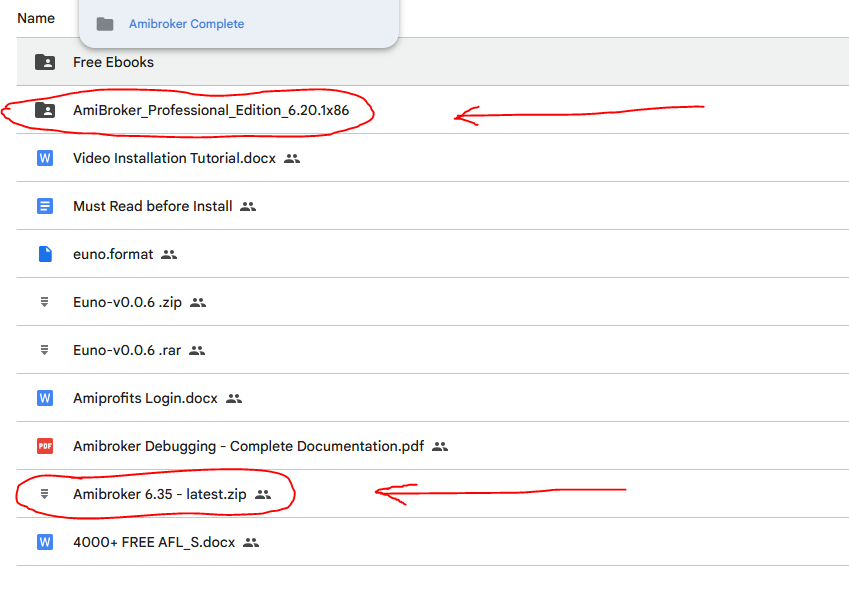
Step 3: Setup Database
- Go to File – Database – New Database and create database path inside
( For 32 bit Amibroker C:\Program Files (x86)\AmiBroker\Data )
(For 64 bit Amibroker C:\Program Files\AmiBroker\Data) create new empty folder. - Then , Keep the bars count 20000 or more and keep the time frame at “tick” , Click “OK”
Step 4: Download Data Feeder
- Now Download our amibroker data feed application from this link and install on your computer.
- After Installing data feeder app, there is a file called euno.format , download this file from this link and paste the euno.format on this path (contact support if any of the link is not working or not downloading)
- ( For 32 bit Amibroker C:\Program Files (x86)\AmiBroker\Formats )
- (For 64 bit Amibroker C:\Program Files\AmiBroker\Formats)
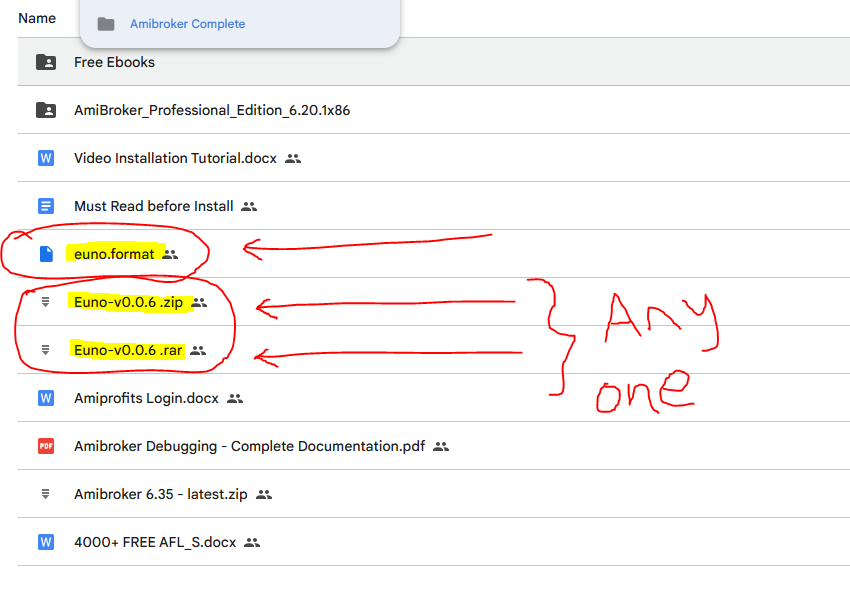
Step 5: Connect Data Feeder and Amibroker
- You have to give run as administrator access for both data feed app and amibroker app to get live data without any interuptions.
- To do that , right click on amibroker desktop icon and go to properties – compatability – change settings to all users – Run this program as administrator and click “OK”
- Follow this same step, right click on data feed desktop icon and go to properties – compatability – change settings to all users – Run this program as administrator and click “OK”
Step 6: Fill Live data and Backfill to Amibroker
You are all set, now open only data feed app (Amibroker will open in background automatically) and fill login details which you received to your email (tip: if not received check in spam/junk or contact live support 24/7 )
Goto add button in data feed app and select the symbols you wish to add to amibroker , then click on add button.
Now you can see the symbols added in euno watchlist , click on “todayfill all” then change backfill days to minimum 10 days and click on “Backfill all”
Hurray!!! Now you can see data in Amibroker.
If amibroker live data is not loaded in amibroker , please share anydesk or ultraviewer id in live chat support , we will be always available to help you on installation and various queries. happy testing!! , we also have eod for last 20 years and 1 minute backfill fot 1 year.


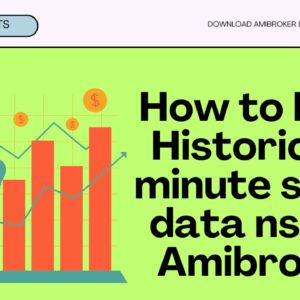
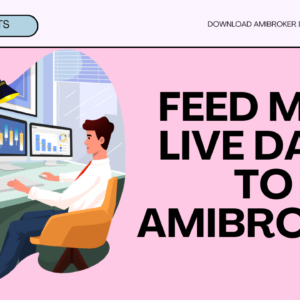

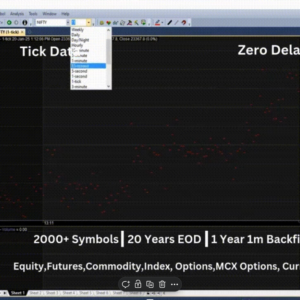
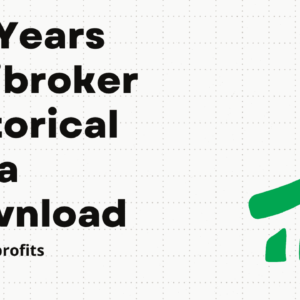
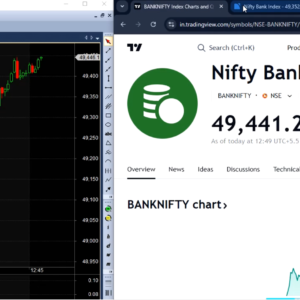
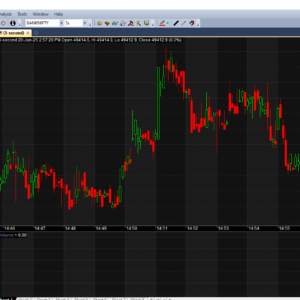
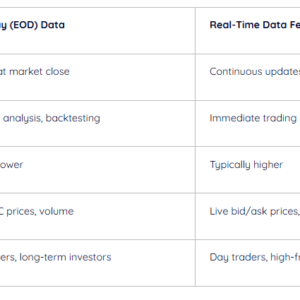
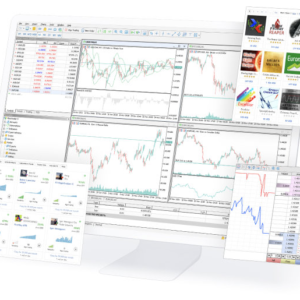



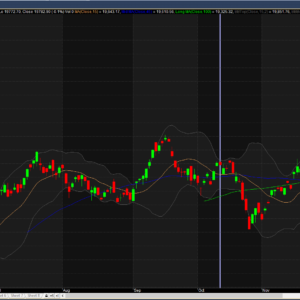
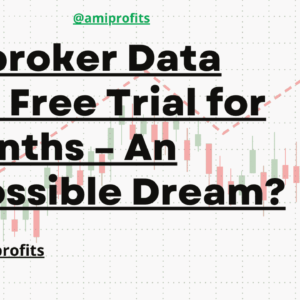
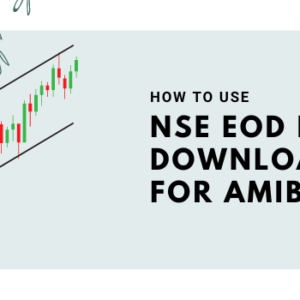
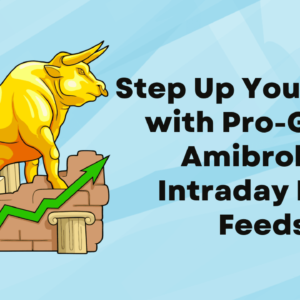


Add a Comment