Table of Contents
If you want to make an informed decision in today’s fast-paced trading environment, then having access to real time data feed for amibroker is crucial. For traders using AmiBroker, a powerful charting and technical analysis platform, integrating live data from exchanges like the Multi Commodity Exchange (MCX) can significantly enhance their trading strategies. One of the most reliable ways to achieve this is by using AmiProfits, a popular Amibroker data feed provider that supports MCX live data. In this blog, we will walk you through the process of feeding MCX live data to AmiBroker via AmiProfits, ensuring you stay ahead in your trading journey.
Why Use MCX Live Data with AmiBroker?
Let us briefly understand why integrating MCX live data into AmiBroker is essential before diving into the technical steps.
- You can get the Real-Time Insights. Yes, Live data ensures you are always working with the latest market information that enables timely decision-making.
- Next, you can do an accurate analysis. Historical and live data combined provide a comprehensive view of market trends, helping you identify patterns and opportunities.
- With live data, you can automate your trading strategies using AmiBroker AFL (AmiBroker Formula Language) scripts.
- Access to accurate and up-to-date data gives you an edge over traders relying on delayed or incomplete information.
Now that we have established the importance of amibroker live data. So, let’s move on to the step-by-step guide.
Understand AmiBroker and Amiprofits
AmiBroker is a sophisticated platform designed for technical analysis, backtesting trading strategies, and scanning markets for opportunities. It provides users with tools to analyze price movements and trends effectively. However, AmiBroker does not come with a built-in data feed; users must source this from third-party providers.
Amiprofits is one such provider that specializes in delivering high-quality Amibroker data feeds specifically tailored for AmiBroker. They offer a comprehensive package that includes tick-by-tick data for various segments, including equity, futures, commodities, indices, currencies, and options. With over 2000 symbols available and a commitment to 99.5% uptime, Amiprofits ensures traders have access to the information they need without interruptions.
Benefits of Using Amiprofits for MCX Data
- Amiprofits provides tick by tick updates allows traders to react instantly to market movements.
- Extensive Symbol Coverage with over 2000 symbols available, traders can track various instruments across different market segments.
- High Data Quality service is backed by multiple dedicated servers that ensure data integrity and reliability.
- Amiprofits offers straightforward installation procedures along with video tutorials and customer support to assist users.
Step-by-Step Guide to Feed MCX Live Data into AmiBroker
Step 1: Subscribe to Amiprofits
You need to subscribe to Amiprofits Amibroker data feed service to get started. They offer various plans depending on your needs. ( sign up 3 days fee demo )
- 250 Symbols
- 500 Symbols
- 750 Symbols
- 1000 Symbols
- Unlimited Symbols
Choose a plan that suits your trading style and your budget.
Step 2: Download and Install the Amiprofits Software
- Visit the Amiprofits website and download the installation package for our Amibroker data feed application.
- Run the installer and follow the prompts to complete the installation process.
- After installation, launch the application.
Step 3: Configure Amibroker Data Feed Settings in AmiBroker
- Open AmiBroker.
- Navigate to File -> New Database and create a new database where your data will be stored.
- Go to Tools -> Preferences, then select the Data tab.
- In the Data Source section, choose local datbase as your Amibroker Data feed provider.
- Enter your subscription details (username/password) if prompted.
Step 4: Set Up Real-Time Data Streaming
- In the Amiprofits application, ensure that you are connected to the internet and logged in.
- Select and add the symbols you wish to track in your AmiBroker watchlist, backfill minimum 10 days
- Configure any additional settings such as backfill options (Amiprofits offers amibroker backfill data for up to 365 days and eod historical data for last 20 years ).
Step 5: Verify Amibroker Data Feed Connection
- Return to AmiBroker and check if the live data is being updated in real-time.
- You can create charts or use pre-built AFL (AmiBroker Formula Language) scripts provided by Amiprofits to analyze market trends.
Utilizing AFLs for Enhanced Trading Strategies
Amiprofits also provides over 5000 free Amibroker AFLs that can help automate trading strategies or enhance analysis capabilities within AmiBroker.
- Use AFLs designed to identify bullish or bearish trends based on historical price movements.
- Implement AFLs that generate buy/sell signals based on specific criteria or indicators.
- Utilize AFLs that help set stop-loss levels or determine optimal entry/exit points.
Troubleshooting Common Issues
While setting up your Amibroker data feed with Amiprofits is generally straightforward, you may encounter some common issues
- Ensure your internet connection is stable and that the Amiprofits application is running.
- Check your subscription status and ensure you have selected the correct symbols in both AmiBroker and Amiprofits.
- If you face issues during installation, refer to the video tutorials provided by Amiprofits or contact their customer support for assistance.
Conclusion
Integrating MCX live data into AmiBroker using Amiprofits can significantly enhance your trading experience by providing timely information needed for effective decision-making. With its user-friendly setup process and extensive symbol coverage, Amiprofits stands out as a reliable choice for traders looking to optimize their strategies with real-time data feeds.
By following this guide, you should be well on your way to leveraging live market data effectively in your trading endeavors. Don’t forget to explore the free AFLs offered by Amiprofits to further enhance your analysis capabilities within AmiBroker!

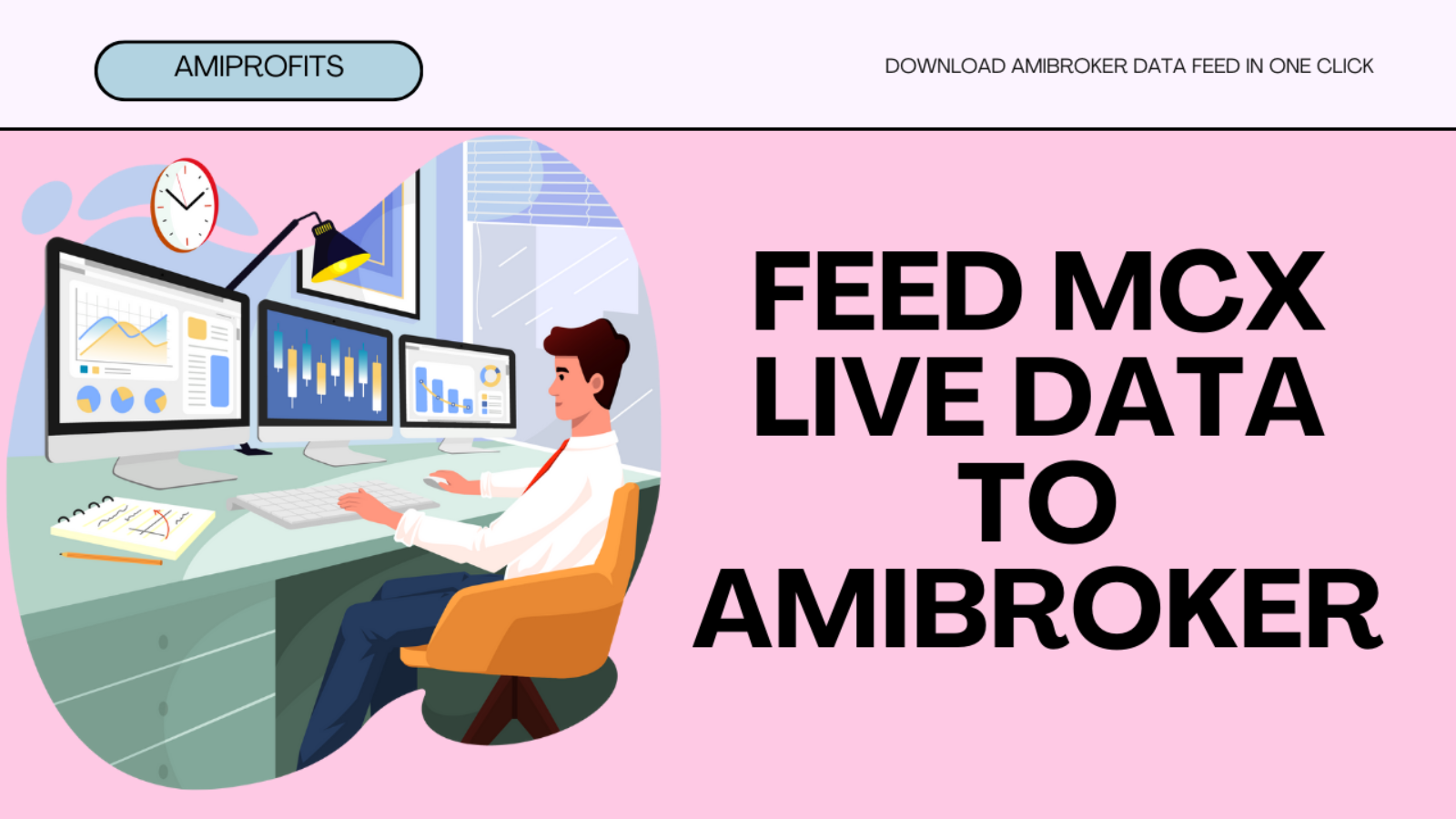
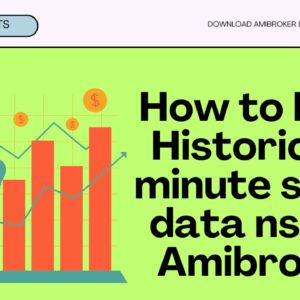
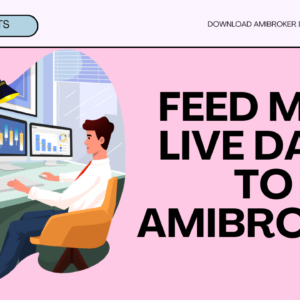

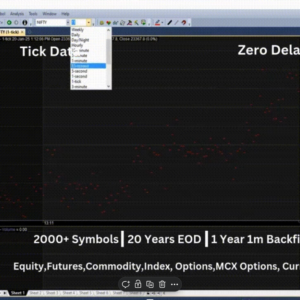
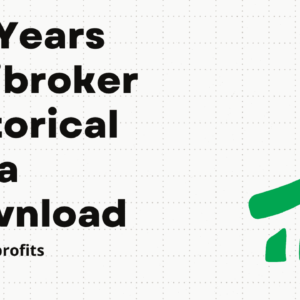
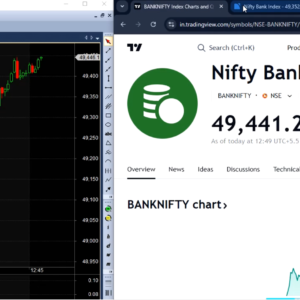
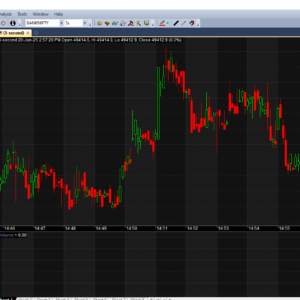
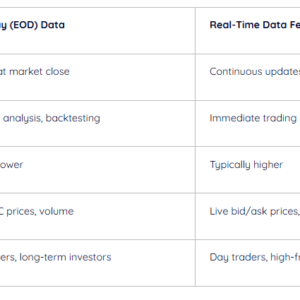
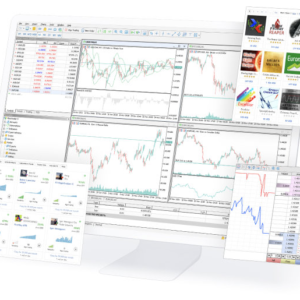



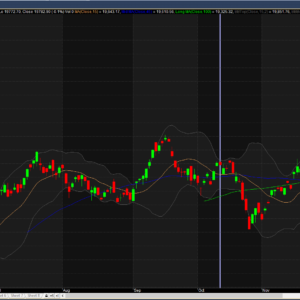
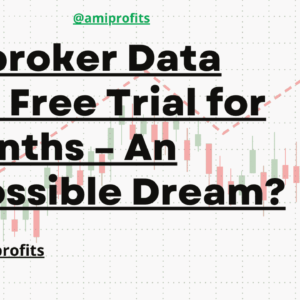
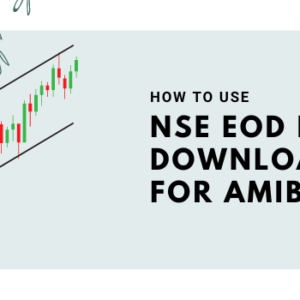
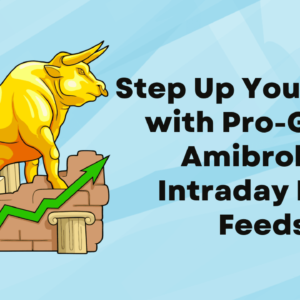


Add a Comment